Microsoft Copilot Studio is amazing. In a very few words, it is a low-code, end-to-end conversational AI platform that allows users to create and deploy agents (virtual assistants) with natural language processing capabilities. These agents can be built for various internal or external use cases, such as answering customer questions, automating tasks, or interacting with employees. Over last few months, Copilot Studio has sprung into a bewildering spree of making things more productive and handy, by bringing on all it’s necessary components under one roof, instead of letting them play as disconnected dots.
Copilot Studio is now equipped with Microsoft Flows, themselves. Which means, instead of designing the flows in https://make.powerautomate.com you can have your flows created right away in Copilot Studio. The look-n-feel of Copilot Studio has been modified to make the connectivity, version control, development, testing and deployment very easy, as is outlined in the write-up:
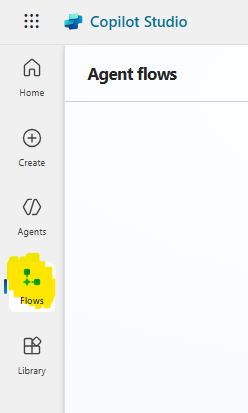
Click on Flows on the left-hand side of the pane and you see all the Flows that belong to the Agent:
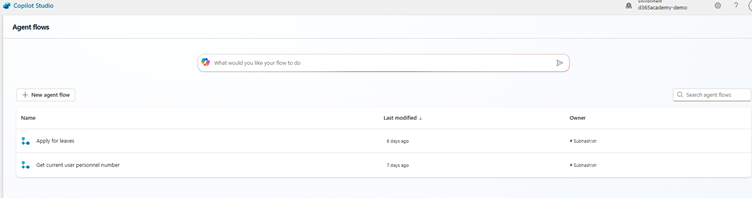
You can also start creating your Flows right here in Copilot Studio, they would all be listed in this area.

And here you can see all the versions of your flow:
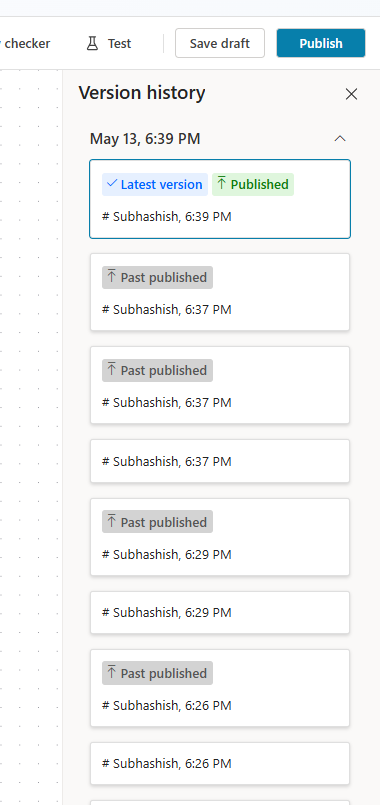
Double click on them and see how have you changed your versions over time. You can also make any of them the active one, if needed.

Whereby you get to see them in a list like this:
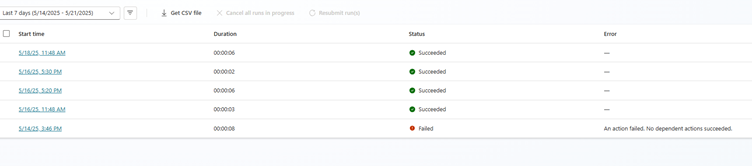
From here you can get them downloaded as CSV (this is also present from PowerAutomate portal). Get into them to view the details of run, to get help from Copilot.
Get help from Copilot to understand any error/issues with your runs:
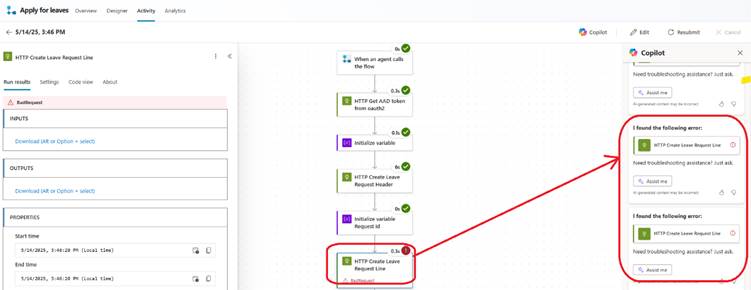

You could see the trend of your Flow like this:
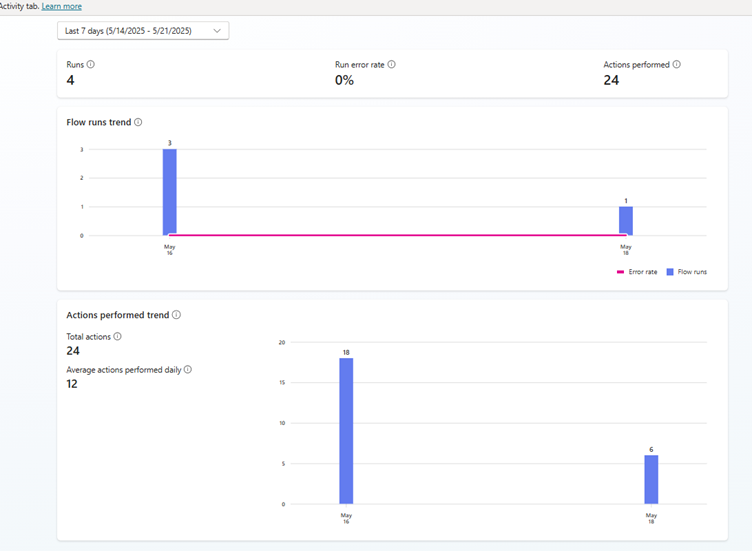
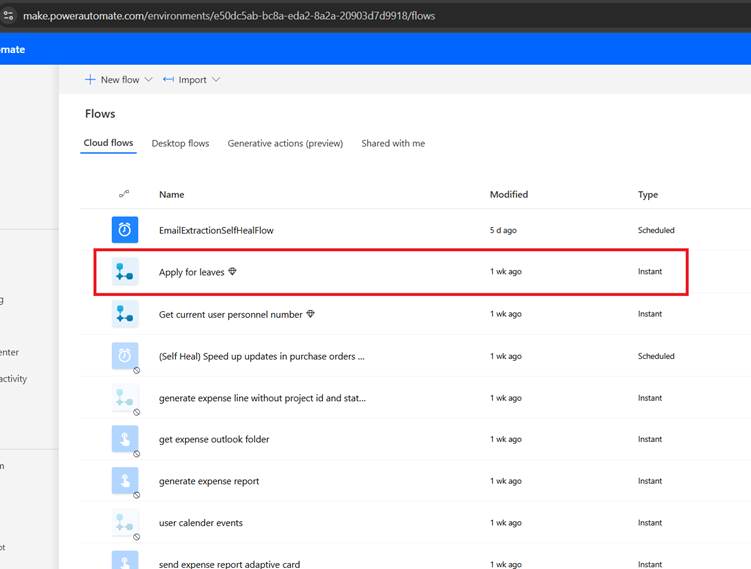
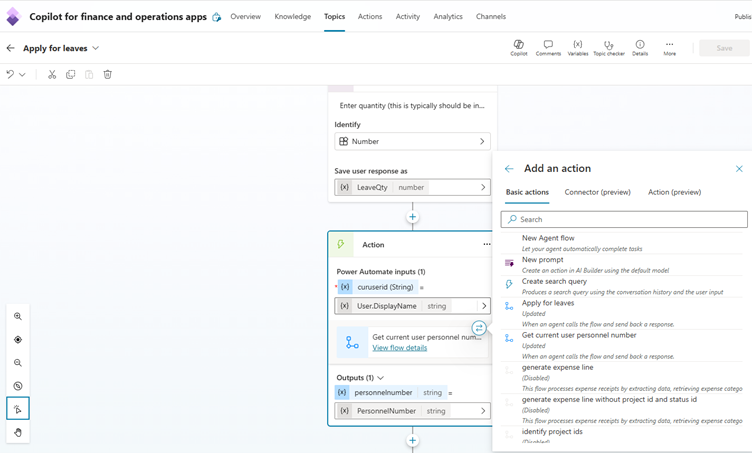
Refresh your created flow just in case if you have made any changes to your flow. Changes will get reflected effortlessly:
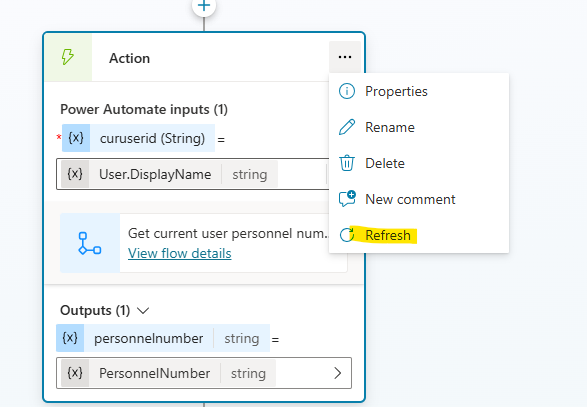
[Although this facility was already there previously. Bringing the flow in realms of Copilot Studio, would simply make things compact and easy to stay updated].
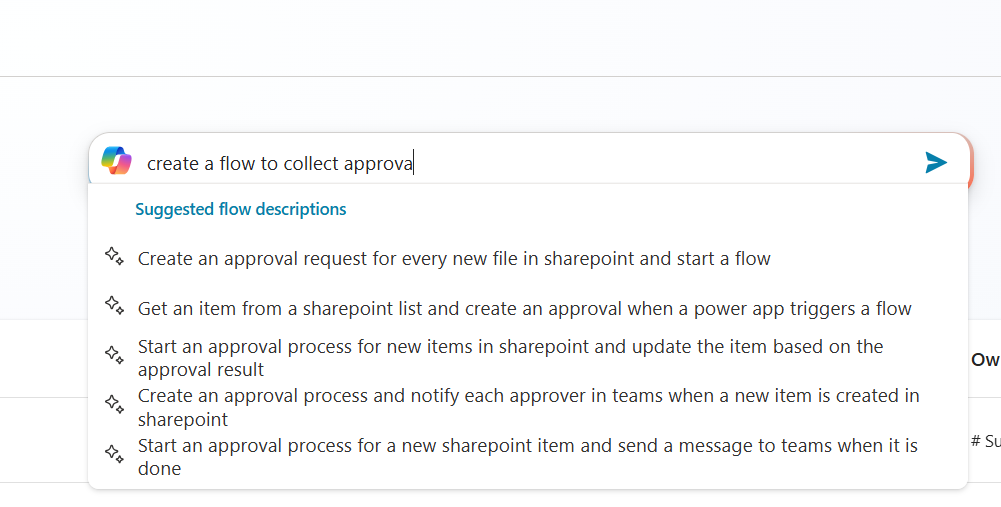
Copilot Studio is now equipped with Microsoft Flows, themselves. Which means, instead of designing the flows in https://make.powerautomate.com you can have your flows created right away in Copilot Studio. The look-n-feel of Copilot Studio has been modified to make the connectivity, version control, development, testing and deployment very easy, as is outlined in the write-up:
- See all your flows right here in Copilot Studio: you can now view all the flow that you have created in the Agent, right here in the Copilot Studio:
Click on Flows on the left-hand side of the pane and you see all the Flows that belong to the Agent:
You can also start creating your Flows right here in Copilot Studio, they would all be listed in this area.
- Now you can maintain versions in Flow and check them out inside your Flow designer:
And here you can see all the versions of your flow:
Double click on them and see how have you changed your versions over time. You can also make any of them the active one, if needed.
- See all your run as under Activity tab:
Whereby you get to see them in a list like this:
From here you can get them downloaded as CSV (this is also present from PowerAutomate portal). Get into them to view the details of run, to get help from Copilot.
Get help from Copilot to understand any error/issues with your runs:
- See Analytics/trends of your Flow, by clicking on ‘Analytics’ tab:
You could see the trend of your Flow like this:
- See your flows created in Copilot in Power Automate:
- And you can call your Flow created in Copilot Studio directly from Topic, easily:
Refresh your created flow just in case if you have made any changes to your flow. Changes will get reflected effortlessly:
[Although this facility was already there previously. Bringing the flow in realms of Copilot Studio, would simply make things compact and easy to stay updated].
Lastly, you can simply ask your Copilot Studio to create a flow:


 Like
Like Report
Report
*This post is locked for comments